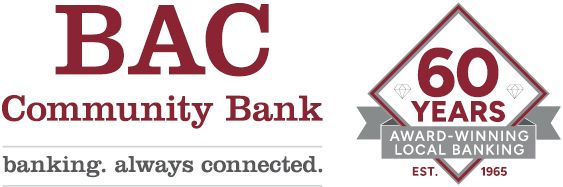Workaround for Windows
If you have set up Quicken to log in to your Personal Internet Banking and download transaction activity automatically, you are using an aggregate service of Intuit, the makers of Quicken, called EXPRESS WEB CONNECT, separate and apart from BAC’s online banking.
Intuit has informed us that EXPRESS WEB CONNECT will not be able to connect to our system until 3-5 business days after our conversion.
If you need your account data to import into Quicken before EXPRESS WEB CONNECT is fully operational on Intuit’s end, then you may find the following "workaround" steps/links helpful, but this will result in the need to update settings within Quicken more than once.
Waiting until after April 17 and following the regular instructions for updating EXPRESS WEB CONNECT settings may be a better option after Intuit’s systems complete their updating.
WORKAROUND
- Back up data in Quicken
- Disable EXPRESS Web Connect on Account
- Disconnect account (steps 1-4)
- Establish manual connection option (steps 5 & 6)
- Repeat steps for each available account
To manually download and import data until EXPRESS Web Connect can be enabled,
- Log in to Personal Online Banking
Sign-In > Personal > (click on the account you want) > Downloads > (define download) > select Quicken *.qfx - Access Quicken program and follow it’s instructions for importing the data.
Re-establish EXPRESS Web Connect after it becomes available again from Intuit.
- Enable EXPRESS Web Connect
At the step to click "Set Up Now", Intuit's Express Web Connect PDF includes information not outlined on the quicken.com link. These items are found under "Task 4" of the PDF. - Repeat step to enable EXPRESS Web Connect for each available account