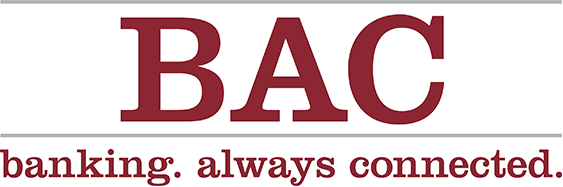The following information has been provided as a courtesy by Intuit.
BAC Community Bank has invested in new state-of-the-art technology to provide you with better service and enhanced features. As part of this upgrade, you will need to perform an update in your Quicken application.
To be guided to the proper area of Quicken Support, please select the method you use when importing your BAC account data into Quicken.
- I manually download my activity from BAC Community Bank and import it into my Quicken software. (Web Connect)
- Quicken automatically imports my BAC Community Bank account data for me. (Express Web Connect)
Please carefully review the downloaded transactions after completing the migration instructions to ensure no transactions were duplicated or missed on the register. You may also find the three Troubleshooting items below helpful, too.
Troubleshooting
{beginAccordion}
Duplicate Transactions After Completing Reactivation
Use the information in this section if you have duplicate transactions, your register is out of balance, or if you are being asked to add an adjustment during reconciliation.
NOTE: There is a preference that is available in Quicken for Windows, “Automatically add downloaded transactions to register”. If this preference is enabled, then you will have to delete the transactions in the register.
- If the transactions have not been accepted to the register, they can be deleted one be one prior to accepting.
- If the transactions have already been accepted to the register, they can be deleted one by one, or multiple transactions can be deleted at one time. If there are too many transactions to delete, or the steps to delete multiple transactions is too difficult; restore a backup file. (Important: If the backup was not made right before following the conversion instructions, do not restore one and manually delete the transactions.)
Instructions:
- How To Edit and Delete Downloaded Investment Transactions
- How do I void or delete a transaction in my account register?
- I have duplicate transactions in my account register.
Duplicate Accounts After Completing Reactivation
Use the information in this section if you are unable to link to your existing account and were only given the choice to add a new account.
- First, confirm all accounts have been deactivated including hidden (Quicken)
- If they are, delete the duplicate account from the account list, and then repeat the reactivation steps.
Instructions:
- Prompted to Create New Account Instead of Using Existing Account for Online Services (follow this if you have not added the account)
- How To Hide an Account (follow steps to unhide)
- Follow the deactivation steps in the Conversion Instructions to deactivate the mistakenly added account and any active account held with this financial institution.
- How To Delete an Account (follow this if you have added the account)
- Follow through the reactivation steps provided in the Conversion Instructions.
Activated the Incorrect Account During Reactivation Process
Use the information in this section if transactions are downloading into the incorrect account.
Open the account register for the account that was linked incorrectly.
- If the transactions have not been accepted to the register, they can be deleted one by one prior to accepting. After deleting the downloaded transactions, deactivate the account then repeat the reactivation steps.
- If the transactions have already been accepted to the register, restore a backup file.
Make sure you select the correct account to link to, when reactivating the account within the restored backup.
Instructions:
Other Intuit Products: Personal Internet Banking Conversion Information
IMPORTANT: Intuit aggregation services will be interrupted for up to 3-5 business days. During this outage, Intuit aggregation services users are encouraged to log-in to Personal Internet Banking at www.bankbac.com and download a QFX/QBO file directly. The following services will not work during this outage:
- Quicken Win/Mac Express Web Connect
- QuickBooks Online (QBO)
- Mint (If you are a user of Mint, please do not open Mint for 3-5 business days after the conversion to ensure the Mint product is properly updated. No additional customer action should be required.)
{endAccordion}